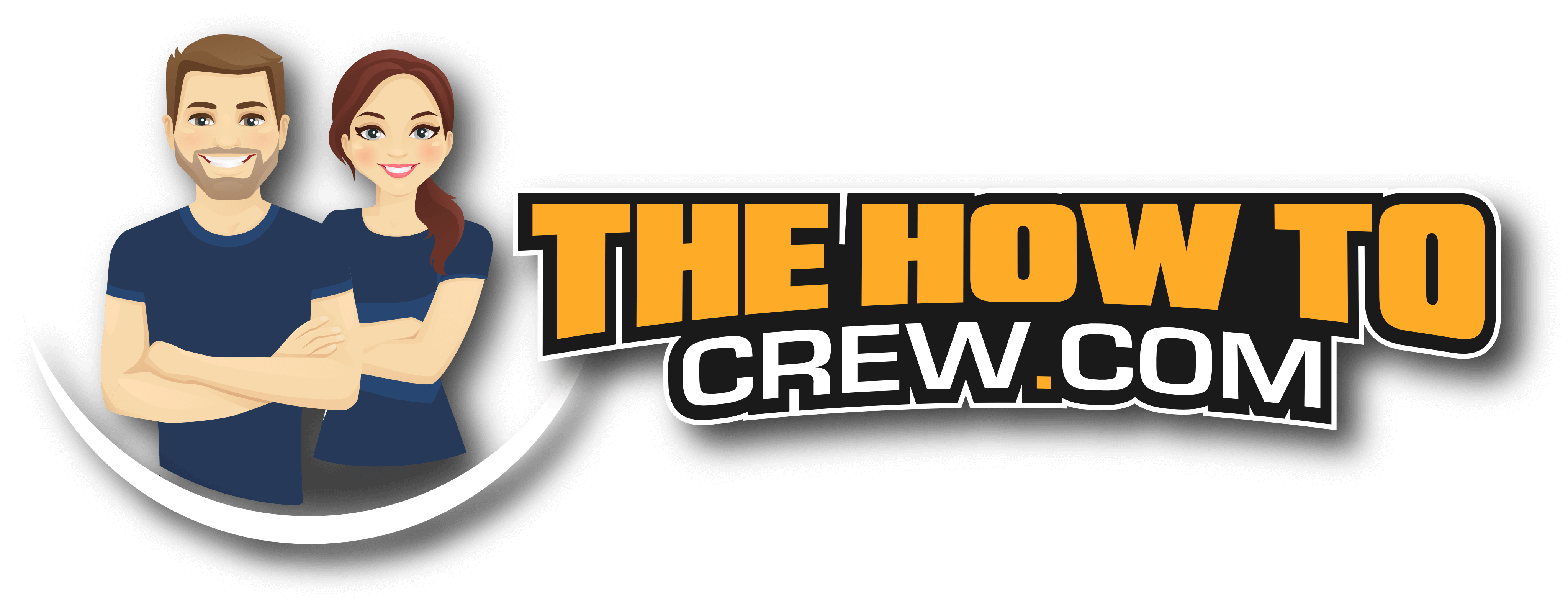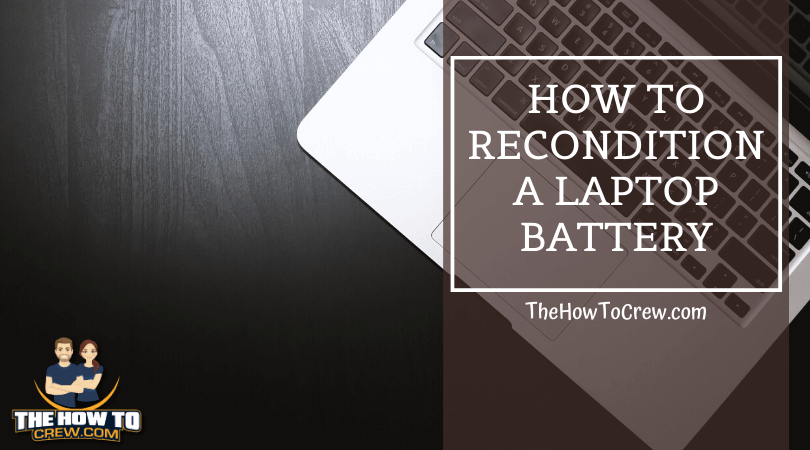A laptop is as good as dead if its battery is dead…or is it?
In as much as the dead laptop battery means the end of the laptop’s life as you know it, the first time the battery dies is not necessarily the end of its shelf life because the battery might still have a number of viable lives in it, especially if you know how to restore it.
Which means that you don’t have to think of replacing the battery just because it’s no longer working or because it seems to discharge its power too often too soon and you need to keep it plugged in, meaning that your once mobile device has now turned into a desktop that needs to be plugged in and powered to run.
So, if you are struggling with your current laptop the current battery is either unable to hold a charge, or because you cannot afford to buy a new battery yet, or if you have a number of dead laptops whose batteries died over the course of the past 5 or 10 years, this article could be exactly what you need for you to restore the value of your laptop, or at the very least, for you to save money.
We can all agree that we are all in the business of making and saving money, which means that if you come across a process that would help restore the function of your laptop’s battery, you shouldn’t overlook it.
The good news is that there are great options for reconditioning and restoring the life of your laptop battery, and you only need to choose the laptop battery conditioning method that works best for you.
The best part is that all the battery reconditioning processes are simple, and you can recondition the batteries at home with ease. Below, we’ll look at some of these reconditioning solutions. But before we do that, an understanding of the different types of laptop batteries is important.
Table of Contents
Types of Laptop Batteries
There are 3 main types of batteries for laptops – these are the NiCad Batteries, Lithium-Ion, and the NiMH laptop batteries.
NiCad/ Nickel Cadmium batteries
These laptop batteries spot an average lifecycle of about 1,500 before dying out, and they are uniquely designed to feature a ‘Memory Effect’ feature in which the battery has the capacity to recall the charge capacity/ level in case this battery is recharged frequently or if it’s often plugged off, even before it’s charged to the 100% full charge capacity.
These batteries call for the periodic full discharge and the charge cycles for maintenance, and if such a battery isn’t well maintained, its useful life decreases significantly, up to 3 times.
NiCad batteries also lose 20% of their charge capacity each month if used/ kept at room temperature conditions. And every time when the laptop is unplugged from the charger, the battery ends up losing as much as 10% its charge capacity within a 24-hour window.
So, in comparison with the Lithium-ion and the NiMH batteries, the NiCad laptop battery boasts a mid-range level of useful life, but it calls for proper maintenance for it to last long (longer than the other two types of batteries).
These batteries were used in the older, inexpensive, and quick-charge computers that were highly adaptable. But they are not common on the market today.
NiMH (Nickel Metal Hydride)
The NiMH laptop batteries will lose as much as 30% of their charge capacity per month, which means that this battery has the shortest useful life compared to the NiCad and the Lithium-ion batteries.
NiMH only lasts for a maximum of 500 cycles of discharge and charge, and like the NiCad Batteries, this battery calls for full maintenance cycles for discharge and charge.
This battery also calls for a great deal of time and effort into maintenance, and if it’s poorly maintained, you may end up with about 175 cycles instead of the promised 500 cycles.
However, unlike NiCad laptop battery, this NiMH battery doesn’t have to be drained off with charge fully to increase its life cycle – you only need to unplug it for some time to increase its life cycle.
Note that these NiMH batteries have a memory called the ‘Memory Effect’ which means that the battery loses its battery if not allows to discharge fully before you charge it again. The battery is safer, though, and it has a higher charge holding capacity compared to the NiCad batteries.
Lithium-Ion Batteries
Lithium-ion batteries are becoming increasingly popular on the market today, but unlike the NiMH and the NiCad batteries, the Lithium-ion laptop batteries lack the ‘Memory Effect.’
For every kg of a Lithium-Ion battery, you have 150 watt-hours of energy density, which is significantly more power density for a laptop battery compared to the other two batteries above.
The rate of discharge for Lithium-ion batteries is 10% per month. It’s also important to note that these batteries are extremely sensitive to overcharging or the use of super-high inflow current.
The biggest advantage of the lithium-ion batteries is that they are lightweight, hence lighter computers that will not strain your arms and muscles when you carry them around.
These batteries are expensive, though, which means that you may not be able to replace the battery.
Now that we know the types of laptop batteries let’s look at the reconditioning of the batteries and the precautions you need to keep in mind before you recondition any of these batteries.
Precautions During Reconditioning of Laptop Batteries
If planning to recondition your laptop battery, you need to ensure that you do everything you can to protect your safety. The precautions listed below might help enhance your safety.
Just because your lead acid battery died, doesn’t mean it’s done for.
Steps for Reconditioning A Laptop Battery
As mentioned above, there are different methods for conditioning laptop batteries.
We will look at these methods below, starting with the simplest method which doesn’t involve or require the use of any tools or technical skills.
Method 1 – Discharge/ Charge Cycles
To get started, we’ll run a full cycle charge on the battery, making sure that the battery is correctly and fully calibrated. Keep in mind that calibration is an important process, especially when it comes to the NiMH and the NiCad batteries, and if these batteries are not calibrated or if the calibration is incorrect, you might have to deal with issues such an incorrect or odd charging behavior or even a lower operational time – for instance, the battery might stop charging after an hour because it assumes that it’s fully charged even when it isn’t.
This is the issue with the Memory Effect mentioned above, and it’s caused by sporadic charge cycles. The unfortunate bit is that this is an unavoidable thing with laptops.
Steps
1. Configuration of the Laptop’s Power Settings
Your laptop’s power settings do more than save power or control the brightness.
When it comes to reconditioning your laptop’s battery, this is an important setting whose configuration allows you to fully discharge the laptop. This function comes in handy because it allows you to turn off all the power saving options that are running.
To turn off the power saving options, you need to go to your control panel, select the System and Security Option, then click on the Power Options under it. On the window that opens, select the High-Performance preset then make these changes by clicking on the Change Plan Settings Option.
Make sure that all the other drop boxes read to have the Never Selected option activated.
You could also opt to choose the Change Advanced Power Settings Option. Here set your battery’s critical level to 1%, then click on the critical action to hibernate the laptop.
However, this isn’t very important because all you need to do is to make sure that the laptop doesn’t go to Sleep mode or hibernate before the battery dies.
2. Recharge the Laptop battery fully
Now that your laptop’s battery is fully recharged, you will need to charge it fully to 100%. We recommend fully charging your laptop while it’s turned off, to allow for the battery to charge faster. After some time (1 or 2 hours), switch on your laptop while the battery is still plugged in, then check the battery power to make sure that the battery meter reads 100%.
You should also consider double-checking the laptop’s power settings to ensure that the settings are as mentioned in the first step above.
3. The Full-Charge Cycle
In step three, you need to unplug the now fully-charged battery power cable, then allow the laptop to drain the battery. Place your laptop at the side and allow it to fully discharge.
The time it takes for the battery to fully discharge will depend on the battery’s current condition, type of laptop battery, and how old the battery is. You will know when the battery is fully drained because it will turn off. If you are not sure about this, try turning the laptop on.
If discharged fully, the laptop will not start – remember that you changed the power settings to a critical level, meaning that the laptop dies with zero charges.
Now that the battery is fully discharged, it’s time to charge it once again to full charge. Plugin your laptop and allow it to fully charge.
When its charged fully, start up your laptop once again, and then revert it to its original battery/ power saving settings. Generally, you should notice an improvement in its battery life, but if you don’t see much of a difference, you might want to repeat the discharge-charge cycle again.
Method 2 – Battery Freezing
If your laptop’s battery is detachable from the laptop, then freezing would be a nice reconditioning approach for you. With such a battery, you need to first take it out from its slot then place it inside an airtight plastic container or a Ziploc bag.
Secure the battery tightly, making sure that no water can seep into the sealed battery. If 100% sure, place the sealed battery in the fridge for between 12 and 24 hours.
Never leave the battery in the fridge for more than 24 hours because prolonged exposure of the battery to cold might alter or worsen the condition of the battery.
Remove the battery from the fridge within the 12 to 24-hour period then allow it to warm up at room temperature. Wipe off any liquid that condenses around the battery.
Once the battery is warmed up sufficiently at room temperature, you can put it back in the laptop and then charge it until its fully charged at 100%.
Method 3 – Keeping It Cool
The other effective laptop battery reconditioning approach involves keeping the battery cool. The laptop’s battery gets warmer, as long as the laptop is in use, especially if you use the laptop for too long.
And with the warm temperatures capable of degrading the power capacity of the power pack, the use of a laptop cooler would help keep the battery cool and protected.
Cooling the battery is an important reconditioning process because it ensures that the battery maintains its functional capacity status throughout its use.
Method 4 – Working (Replacement of) the Battery’s Cells
If your laptop’s battery is completely dead, you might have to replace the cells to bring the battery back to life. To do this, first, you need to take apart the battery cell pack apart then test each of the cells using the multi-meter on VDC.
This test allows you to identify the bad cells that require replacement. You will be able to identify a bad cell that needs replacement by checking the voltage – if less than 2v, it’s and needs replacing. But if the voltage reading is more than 2.5v, it means that it needs reconditioning because it is not 100% dead.
A fully functional/ healthy laptop batter has 3.5v when fully charged, anything less than 2v will not be salvaged by reconditioning. Note that if you choose to replace the cells, you will need to embrace the complex soldering process.
But this should be an option only if everything else fails. A laptop battery is completely dead if it’s at 0% charging, and it never takes charge. However, you can recondition it if it takes to charge, but the problem is that the charge doesn’t last as long as it should or used to.
If using a NiCad or a NiMH battery, you could jump-start the battery because there is the likelihood that your charger can’t charge the drill pack battery because it is dead past a certain point, and it only needs a voltage lift to charge again. In this case, you’d have to hot-wire the battery to jump-start it.
Use wires, rather than paper clips. Do not, however, use this approach for Lithium-ion batteries. Alternatively, you could charge the battery on a power surge if you suspect that the dead battery needs a small nudge.
Reasons Why Laptop Battery Drains Too Fast
Essentially, the useful life of your laptop’s battery will depend on its quality and specifications. However, the average useful cycle or the life of the battery will allow the battery to last for 400 – 500 recharging cycles.
Tips for Reconditioning Laptop Batteries
To extend the lifespan of your laptop’s battery, the tips below will come in handy:
Conclusion
Reconditioning your laptop’s battery should result in the improvement of your battery’s life because the reconditioning recalibrates the battery, while also solving any memory issues that might have been developed by the battery cells. The methods above are some of the best.
It’s also worth noting that reconditioning is important because your laptop’s battery controller might lose track of the battery’s capacity, leading to problems with uptime and computer performance. Reconditioning serves as the reset button for your laptop’s battery.